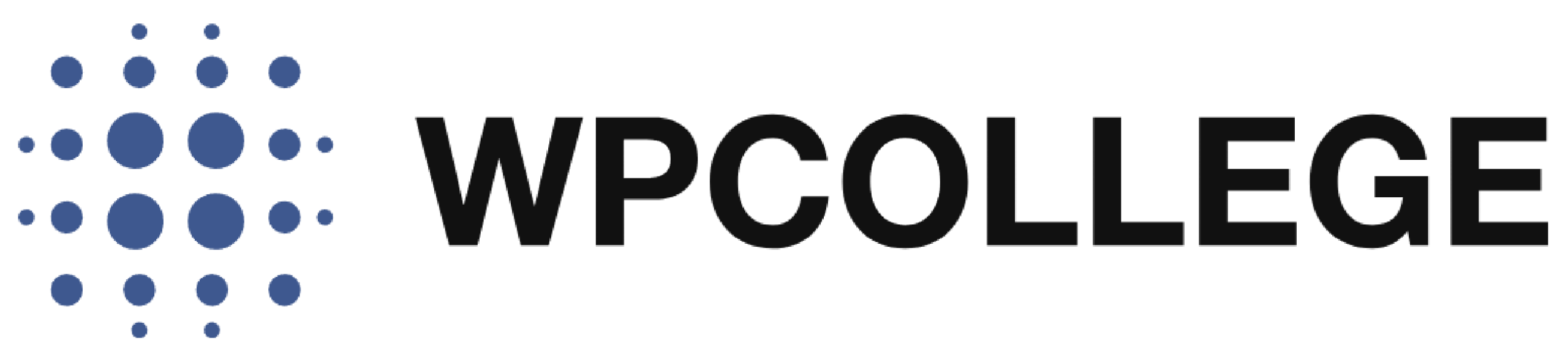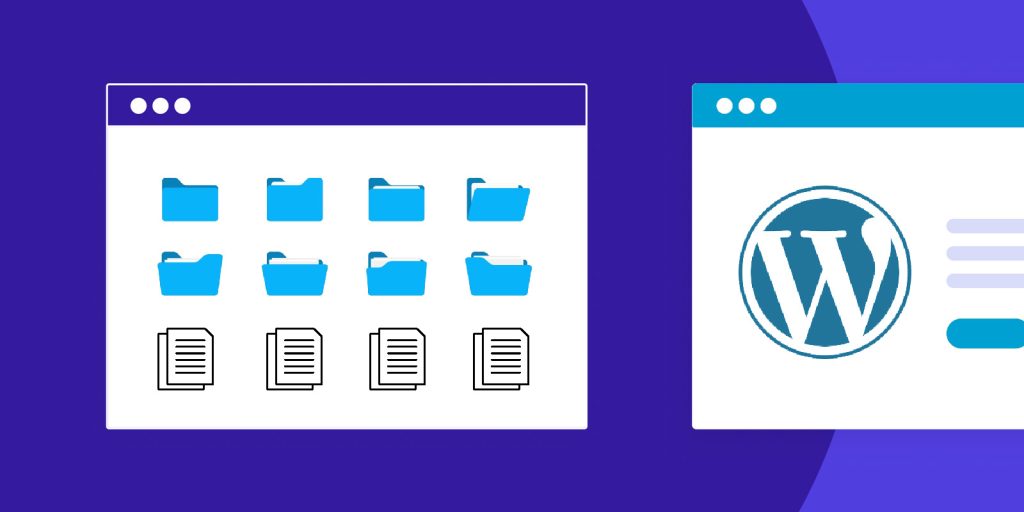Understanding the document structure of a WordPress site means having a clear grasp of how WordPress organizes its core files, theme files, plugin files, and user-generated content. This knowledge helps you:
- Navigate the File System: Know where different components are located (e.g., themes in
wp-content/themes, plugins inwp-content/plugins, uploads inwp-content/uploads). - Modify the Right Files: Understand which files to modify when customizing a site (e.g., editing theme files for design changes, or
functions.phpfor adding custom functionality). - Avoid Breaking the Site: By understanding the structure, you can make informed changes without disrupting the core functionality or causing errors (e.g., knowing not to edit core files in
wp-includesorwp-admin). - Extend WordPress: Recognize how to install themes and plugins, and how to build custom themes or plugins while maintaining separation between customizations and core functionality.
- Understand the Template Hierarchy: Know how WordPress decides which template file to load for different types of content (e.g., home page, single post, category pages).
Suppose you understand the structure of document files in WordPress. In that case, it means you have a working knowledge of where different types of files live in WordPress and how they interact to create a functional, customizable website. This is essential for developers, designers, and anyone looking to modify or manage a WordPress site.
In this article, we will introduce the document file structure of a WordPress site. If you are a beginner of WordPress and want to become a WordPress developer, you can check it out below.
1. Root Directory Structure
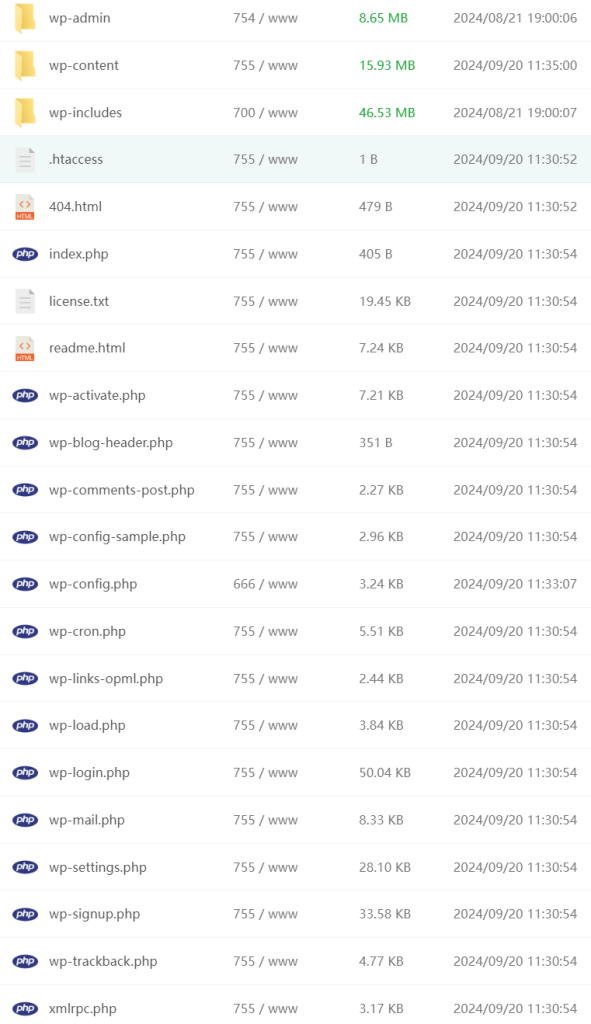
When you install WordPress, the root directory contains several core folders and files. Here’s an overview:
Core Folders
wp-admin/: Contains all the files needed for the WordPress admin dashboard. This includes scripts, stylesheets, and functionality for managing the site.wp-content/: Contains user-generated content, such as themes, plugins, and uploaded files. This is where most customizations are made.wp-includes/: Contains the core WordPress files, including function definitions, classes, and default libraries. These files power WordPress’s core functionality.
Core Files
index.php: The main entry point of a WordPress site. It loads the WordPress environment and template.wp-config.php: The configuration file for the WordPress installation. It contains database connection details and other configuration settings..htaccess(optional): Used by Apache web servers to handle permalinks, redirects, and other server configurations.wp-load.php: Sets up the WordPress environment and loads thewp-config.phpfile.wp-settings.php: Configures WordPress by setting up constants, including default libraries and files, and initializing theme and plugin files.wp-login.php: Manages the login page for the WordPress admin area.wp-cron.php: Handles scheduled tasks in WordPress.
2. wp-content/ Directory
The wp-content directory is where most customizations and user-generated content reside. It contains the following key folders:
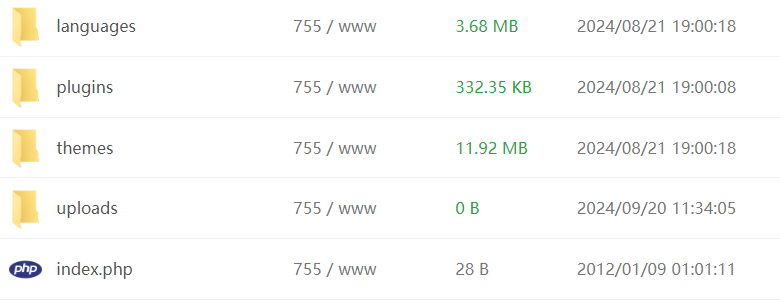
Folders
themes/: Contains the themes used to control the visual appearance of the site. Each theme resides in its own subdirectory.- Theme Files: Each theme folder typically includes files like:
style.css: The main stylesheet for the theme. It includes metadata about the theme and styles for the site’s front end.index.php: The main template file. WordPress uses this as a fallback if no other templates match a request.functions.php: Theme-specific PHP functions and features are defined here. It allows themes to extend WordPress functionality.- Template Files: Other templates such as
header.php,footer.php,sidebar.php, and various content templates likesingle.php,page.php,archive.php, etc.
- Theme Files: Each theme folder typically includes files like:
plugins/: Contains all installed plugins. Each plugin has its own folder within this directory.- Plugin Files: Each plugin directory typically includes a main PHP file with plugin headers and other files necessary for the plugin’s functionality.
uploads/: Stores media files like images, videos, documents, etc., uploaded via the WordPress media library.- File Structure: By default, files are organized by year and month (e.g.,
uploads/2024/09/).
- File Structure: By default, files are organized by year and month (e.g.,
Optional Folders
mu-plugins/(Must-Use Plugins): Contains must-use plugins that are automatically enabled on the site. They are typically used for site-wide functionality that should not be disabled.languages/: Contains language files (.moand.po) for translating WordPress, themes, and plugins into different languages.
3. wp-includes/ Directory
The wp-includes directory contains core WordPress files and libraries. This directory is crucial for the core functionality of WordPress and includes:
general-template.php: Functions related to template loading and rendering.class-wp-query.php: Handles the main WordPress query to retrieve posts.script-loader.php: Manages the loading of JavaScript and CSS files.rest-api/: Contains files for the WordPress REST API.post-template.php: Functions related to post content and post templates.theme.php: Functions and classes for theme support and management.
4. wp-admin/ Directory
The wp-admin directory contains all the files necessary for the WordPress admin dashboard. This directory includes:
admin.php: The main file that initializes the WordPress admin interface.menu.php: Generates the admin menu.includes/: Contains various files that provide functionality for the admin area, such as form handling, user management, post editing, etc.css/andjs/: Contains the stylesheets and JavaScript files used in the admin dashboard.
5. Core Files in the Root Directory
wp-config.php: The configuration file for WordPress. It includes:- Database connection settings (
DB_NAME,DB_USER,DB_PASSWORD,DB_HOST). - Security keys and salts.
- Table prefix (
$table_prefix). - Other advanced options like debugging (
WP_DEBUG), memory limits, and custom settings.
- Database connection settings (
.htaccess(optional): Used for configuring server settings like permalinks, redirects, and security settings.
6. Template Hierarchy
WordPress uses a template hierarchy to determine which template file(s) to use for a given page or request. The hierarchy follows a specific order to find the most appropriate template file in the theme:
- Home Page:
home.php>index.php - Single Post:
single-{post-type}.php>single.php>index.php - Page:
page-{slug}.php>page-{id}.php>page.php>index.php - Category:
category-{slug}.php>category-{id}.php>category.php>archive.php>index.php - Archive:
archive-{post-type}.php>archive.php>index.php - Search:
search.php>index.php - 404:
404.php>index.php
Summary
- Root Directory: Contains core WordPress files and directories (
wp-admin,wp-content,wp-includes). wp-content/: Holds themes, plugins, and uploads—user-generated and customizable content.wp-includes/: Houses core WordPress files and libraries.wp-admin/: Contains files for the WordPress admin dashboard.- Template Hierarchy: Determines how WordPress loads the appropriate templates for different types of pages.