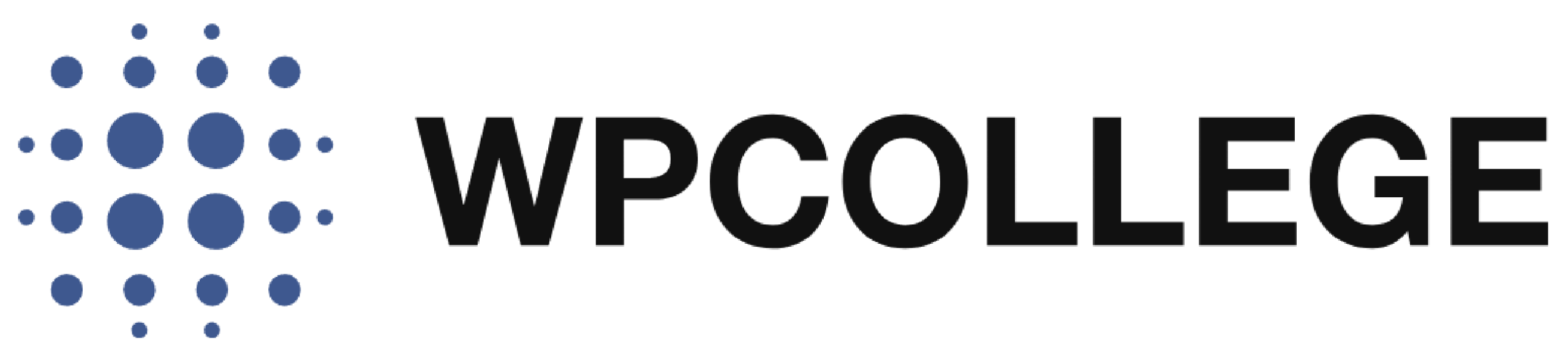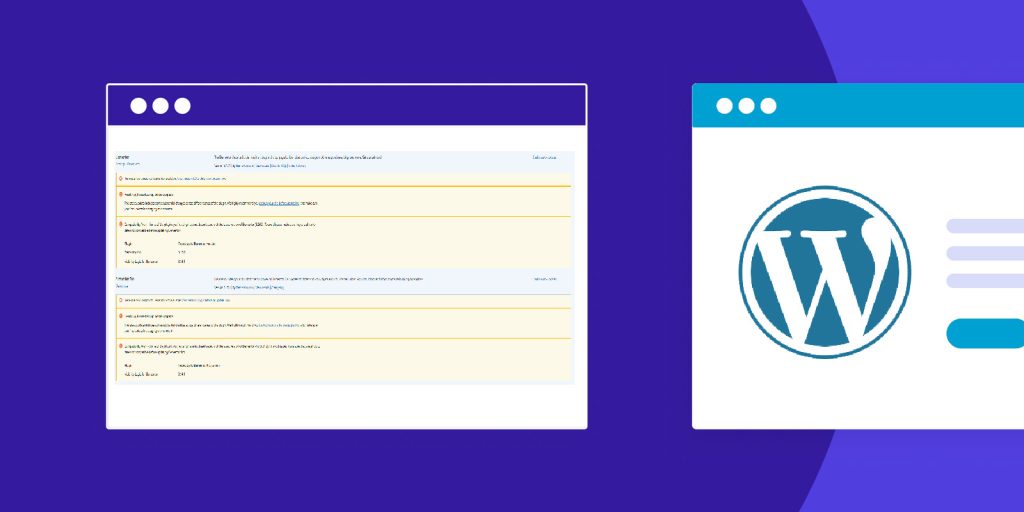In some cases, users don’t need to update the plugins constantly on their WordPress site. However, WordPress is an open-source platform. Most plugins are from third-party developers. Therefore, these plugins will update constantly, and the alerts appear on your plugin admin page, which can be distracting, especially if you manage many plugins.
Pros of disabling update plugin notifications
- Cleaner Dashboard Interface
- Prevents Accidental Updates
- Focus on Managed Update Strategy
- Useful for Development Sites
- maintain website stability
Cons of disabling update plugin notifications
- Security Risks
- Missing New Features and Bug Fixes
- Compatibility Issues
- You need to update the plugins manually
If you are confident of your website, you can disable the plugin update notifications. In this article, we will introduce how to disable the plugin update notifications on your plugin admin interface.
Methods to disable plugin update notifications.
Option 1: Add a snippet to the functions.php in your WordPress Theme files.
You can add a code snippet to your theme’s functions.php file to disable plugin update notifications.
Locate to functions.php file in your WordPress Theme file editor
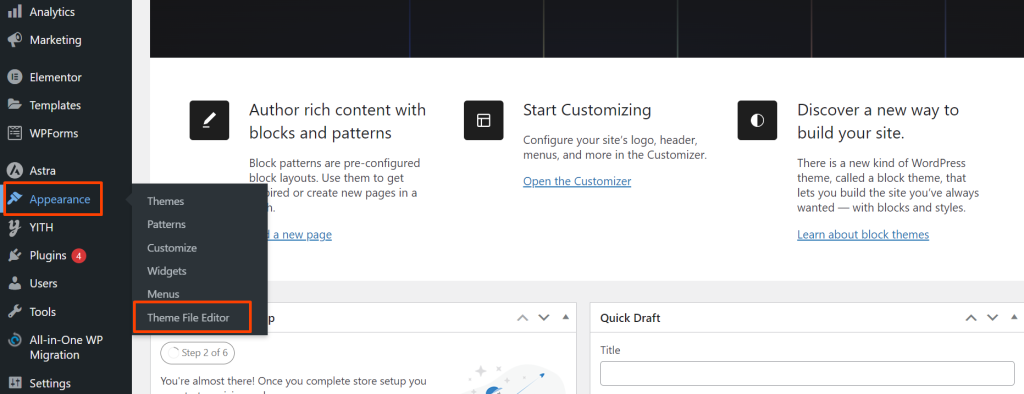
1. Disable Update Notifications for All Plugins
Add the following code to your theme’s functions.php file, you can copy and add it to the end of file content, after that click update file.
// Disable plugin update notifications
function disable_plugin_update_notifications() {
remove_action( 'admin_notices', 'update_nag', 3 );
add_filter( 'pre_site_transient_update_plugins', '__return_null' );
}
add_action( 'admin_menu', 'disable_plugin_update_notifications' );
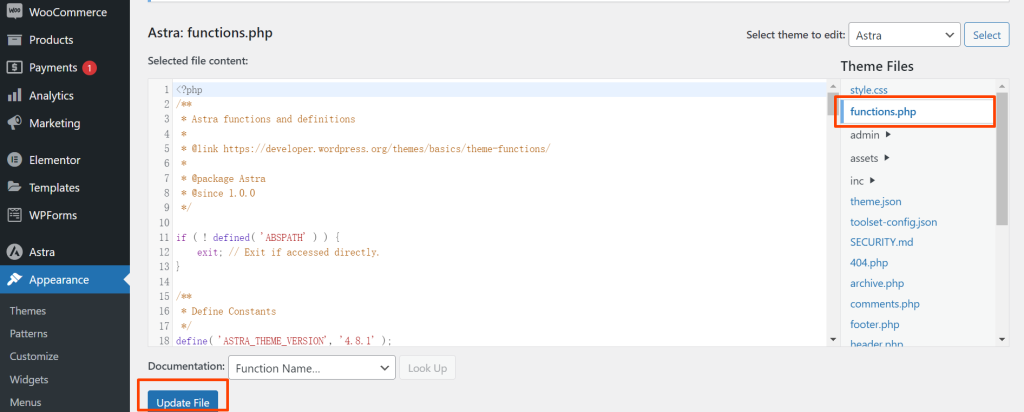
This code snippet removes the plugin update notifications from the WordPress admin dashboard. However, it will also stop checking for updates, so you will need to manually check for updates in the future.
2. Disable Update Notifications for Specific Plugins
If you want to disable updates for specific plugins, use the following code. Replace plugin-folder/plugin-file.php with the path to the plugin you want to disable updates for.
Add this code to your theme’s functions.php file:
// Disable update notifications for specific plugins
function disable_specific_plugin_update_notifications( $value ) {
if ( isset( $value ) && is_object( $value ) ) {
unset( $value->response['plugin-folder/plugin-file.php'] ); // Replace with the plugin's path
}
return $value;
}
add_filter( 'site_transient_update_plugins', 'disable_specific_plugin_update_notifications' );
For example, if you want to disable the update notification from the Elementor plugin, you can replace to plugin-folder/plugin-file.php with elementor/elementor.php.
Below is the example code snippet to disable update notifications for the plugins Elementor and Elementor Pro, add it to the end of functions.php click update file, and you will remove the update notification from your plugin admin interface.
// Disable update notifications for elmentor and elementor pro
function disable_specific_plugin_update_notifications( $value ) {
if ( isset( $value ) && is_object( $value ) ) {
unset( $value->response['elementor/elementor.php'] ); // Replace with the plugin's path
unset( $value->response['elementor-pro/elementor-pro.php'] ); // Replace with the plugin's path
}
return $value;
}
add_filter( 'site_transient_update_plugins', 'disable_specific_plugin_update_notifications' );
Option 2: Using a Custom Plugin
If you don’t want to modify your theme’s functions.php file, you can create a simple custom plugin to disable plugin update notifications.
Create a Custom Plugin:
Go to the wp-content/plugins directory and create a new folder, e.g., disable-plugin-updates.
Inside this folder, create a new file named disable-plugin-updates.php.
Add the Code to Disable Updates:
<?php
/**
* Plugin Name: Disable Plugin Updates
* Description: Disables plugin update notifications.
* Version: 1.0
* Author: Your Name
*/
// Disable plugin update notifications
function disable_plugin_update_notifications() {
remove_action( 'admin_notices', 'update_nag', 3 );
add_filter( 'pre_site_transient_update_plugins', '__return_null' );
}
add_action( 'admin_menu', 'disable_plugin_update_notifications' );
Activate the Plugin:
- Go to Plugins > Installed Plugins in the WordPress admin dashboard.
- Find the “Disable Plugin Updates” plugin and activate it.