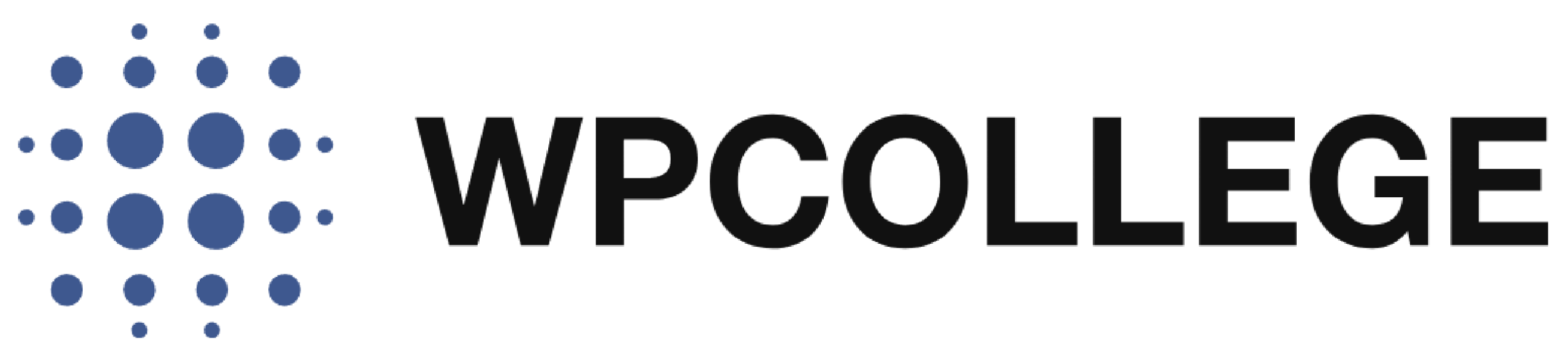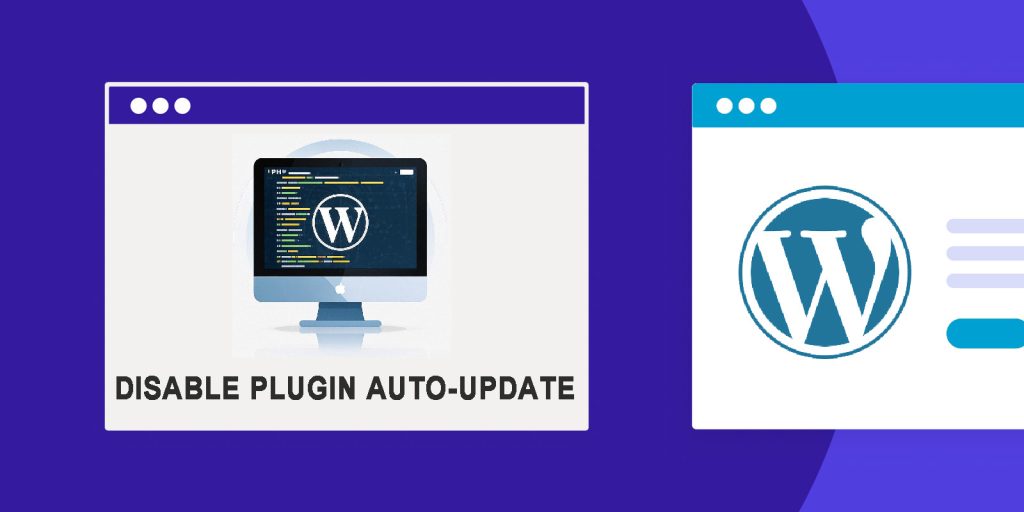The best version of a WordPress plugin is not necessarily the latest version. It is the version that is most adaptable to your WordPress website. This is the reality of the All-In-One WP migration plugin for WordPress. Therefore, once you install this plugin, you need to disable the auto-update of the All-In-One WP Migration.
Disabling the auto-update for the All-in-One WP Migration plugin in WordPress requires overriding the default WordPress auto-update settings programmatically. You can’t fully disable it via the WordPress plugin panel because WordPress itself handles the auto-update functionality.
In this article, we will introduce how to disable the auto-update of the All-In-One WP Migration plugin in WordPress Mandatory.
Method 1: Add a Code Snippet in functions.php
1. Access Your Theme’s Functions File:
Log in to your WordPress admin panel. Navigate to Appearance > Theme File Editor.
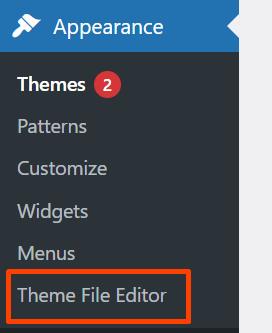
Locate and open the functions.php file of your active theme.
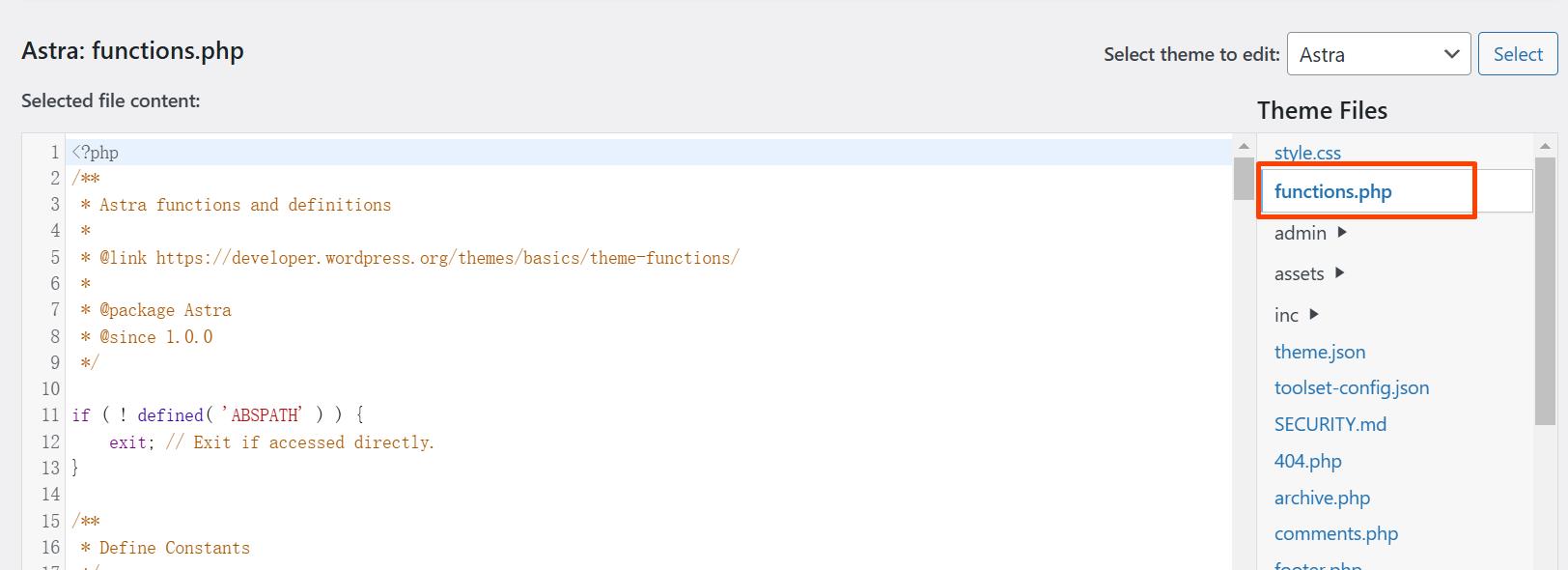
2. Add the Following Code: Add this snippet to prevent auto-updates for the All-in-One WP Migration plugin, for example, if you are using the Astra theme, you can select Astra and edit thefunctions.php In it.
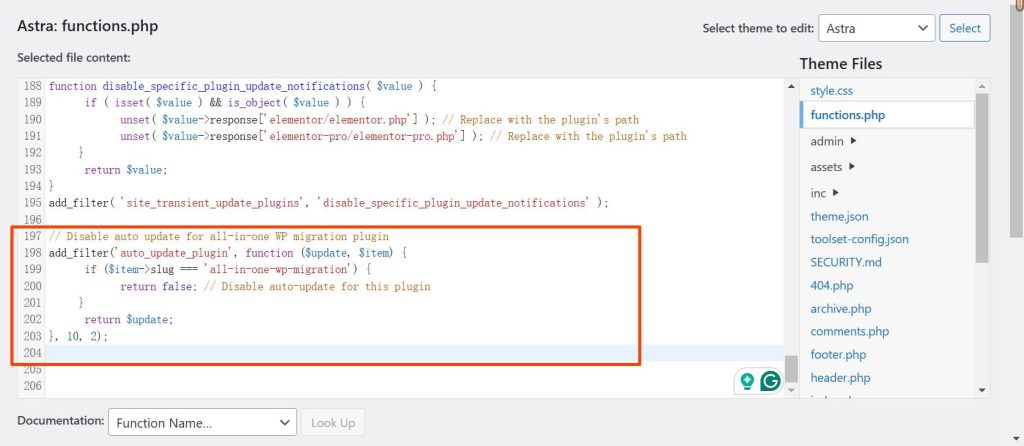
add_filter('auto_update_plugin', function ($update, $item) {
if ($item->slug === 'all-in-one-wp-migration') {
return false; // Disable auto-update for this plugin
}
return $update;
}, 10, 2);
3. Save the Changes: Click Update File to save your changes.
This code ensures that WordPress skips auto-updating the All-in-One WP Migration plugin.
Method 2: Use a Must-Use Plugin
If you don’t want the changes to depend on your theme, you can use a must-use (MU) plugin.
Create a MU Plugin:
- Access your WordPress installation via FTP or your hosting file manager.
- Navigate to the
/wp-content/mu-plugins/directory. If it doesn’t exist, create it.
Create a PHP File:
- Inside the
mu-pluginsfolder, create a new file nameddisable-auto-update.php.
- Inside the
Add the Code: Paste the following code into the file:
<?php
// Disable auto-update for All-in-One WP Migration plugin
add_filter('auto_update_plugin', function ($update, $item) {
if ($item->slug === 'all-in-one-wp-migration') {
return false;
}
return $update;
}, 10, 2);
Save and Upload: Save the file and ensure it’s uploaded to /wp-content/mu-plugins/.
This method ensures the change is independent of the active theme.
Testing the Changes
- After making these changes, go to Plugins > Installed Plugins in WordPress.
- Check the auto-update column next to the All-in-One WP Migration plugin. It should no longer display as auto-updating.
- Test to ensure other plugins still function correctly.
Conclusion
If you are using the All-In-One WP Migration of version 6.77, it’s necessary to ensure the plugin is stable and not auto-update to the latest version. You can disable the auto-update from the plugin panel, however, to ensure it’s not been update by the system, you can use the methods above to disable the auto-update mandatory.