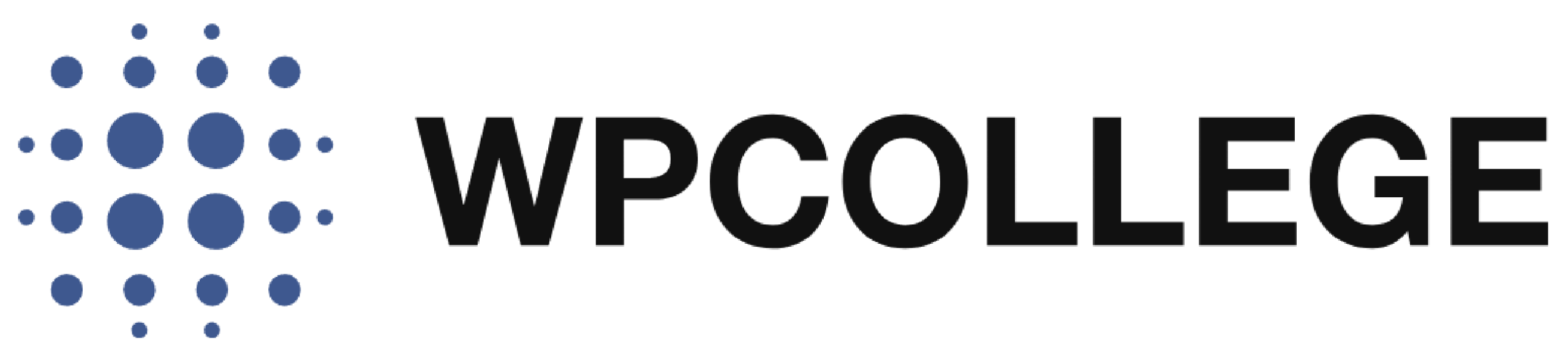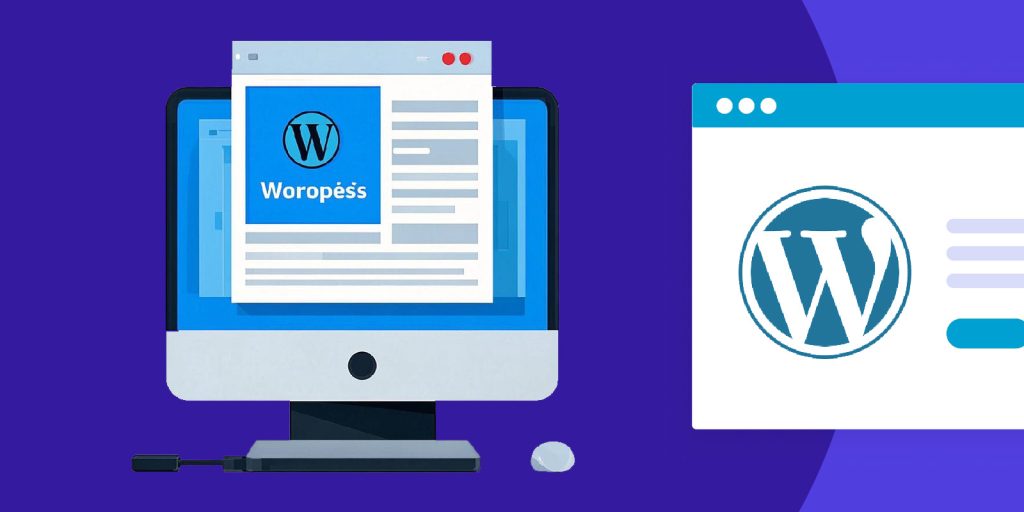When you use elementor text editor widget, you will find extra spacing at the bottom of a paragraph in the Elementor text editor. This is the default setting of the Elementor text editor widget, either in Elementor itself or inherited from your WordPress theme.
The extra spacing makes the article loose and unorganized.
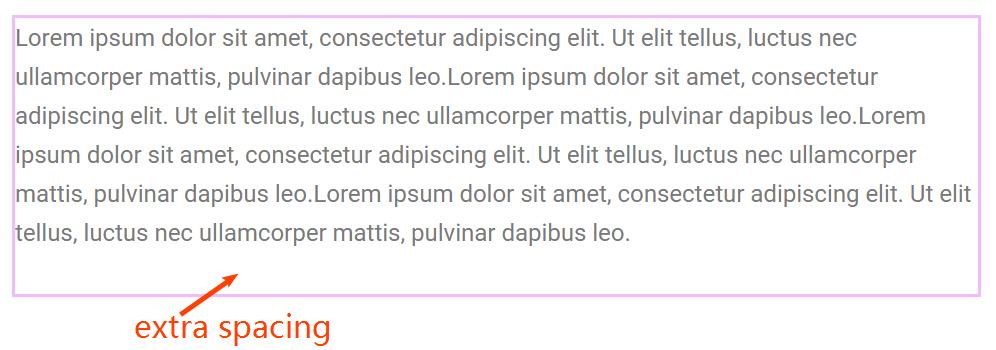
In this article, we will introduce how to remove the extra spacing at the bottom of a paragraph in the Elementor Text Editor Widget.
Method 1. Adjust Margin of the Text Editor Widget Layout in Elementor
- Edit the Widget: Open the Elementor editor, select the widget containing the text editor.
- Go to the Advanced Tab: Check the “Advanced” settings for the widget.
- Set Bottom Margin to -20: Manually enter
-20for the bottom margin fields. If the spacing still same, inspect the spacing for the section, column, or parent elements.
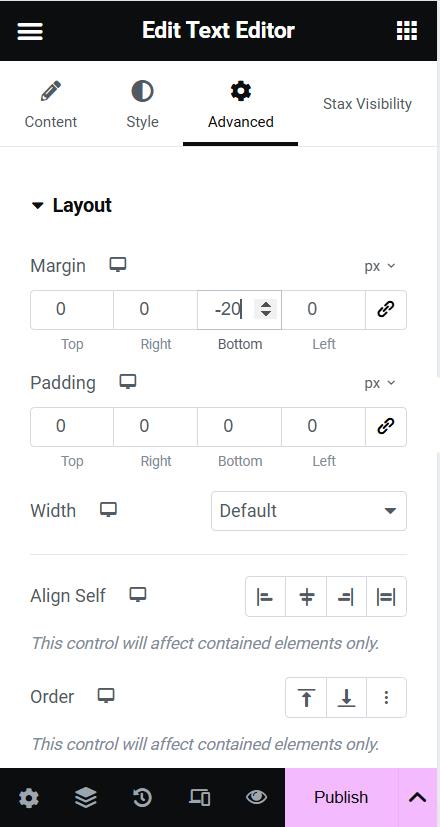
Method 2. Use Custom CSS to remove extra paragraph bottom spacing
Another method to remove the extra bottom spacing of the paragraph is Custom CSS, you can add custom CSS to remove it.
- Edit the Widget: Open the Elementor editor, select the Text Editor Widget
- Go to the Advanced Tab: Check the “Advanced” settings for the widget.
- Go to Custom CSS, Add the code snippet below
.elementor-widget-text-editor p:last-child{ margin-bottom:0px;}
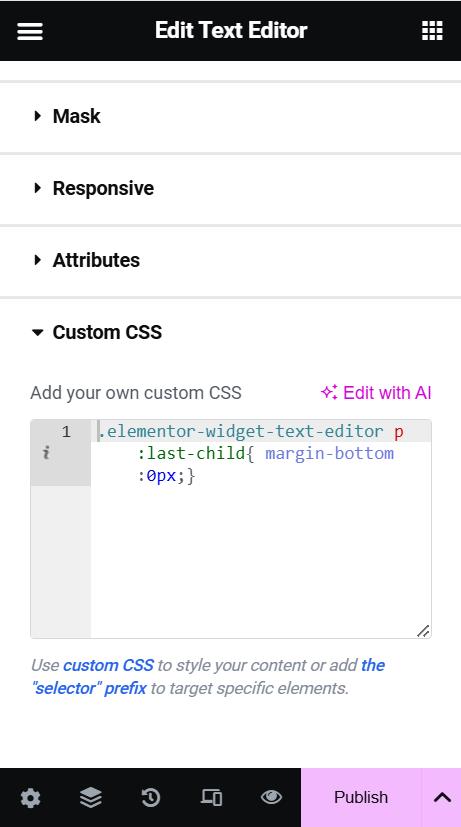
By following these steps, you should be able to remove unwanted spacing and ensure a cleaner design.