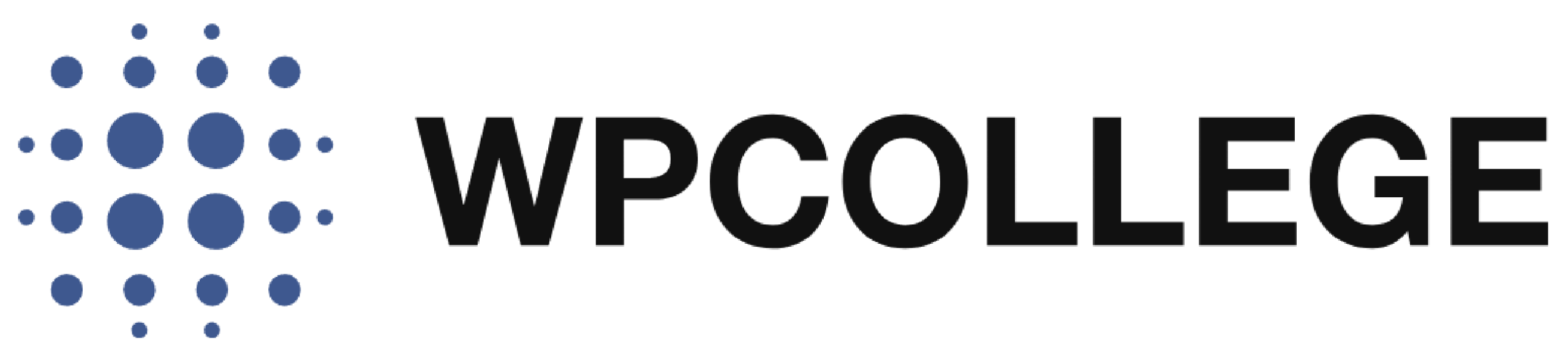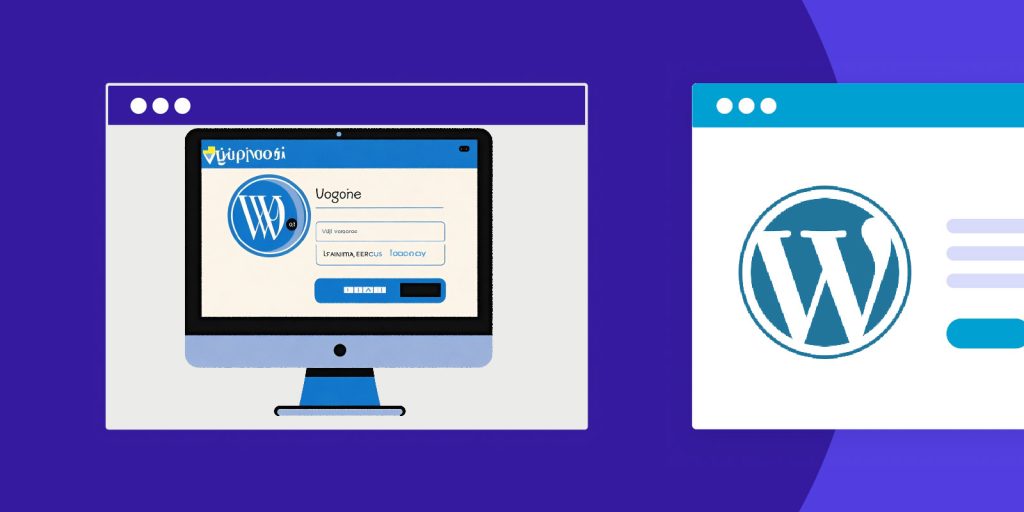If you have a WordPress website, you may not know that a ‘subscriber’ user can log in to your WordPress dashboard. This is true unless you have a WooCommerce plugin installed on your website, because it will redirect the subscriber or customer login to the My Account page in WooCommerce. Here is what it looks like when the subscriber user logs in to the WordPress dashboard.
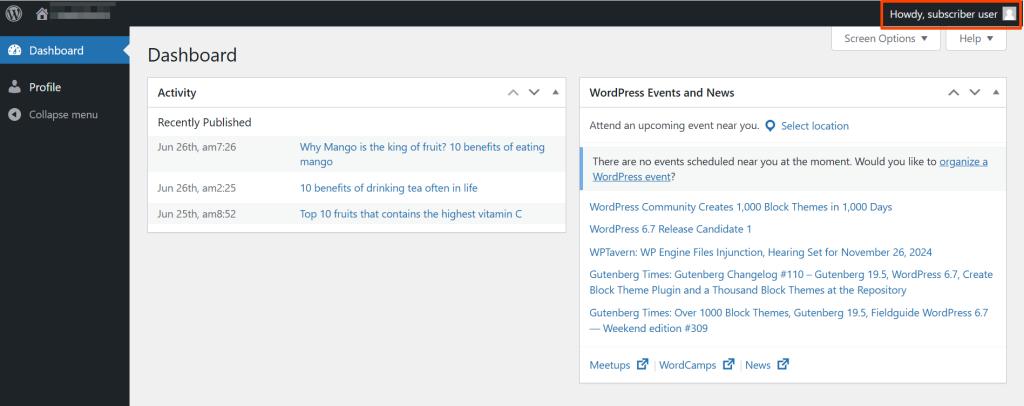
You need to prevent subscriber users from accessing the WordPress dashboard. This is especially useful for membership sites, eCommerce stores, or blogs where subscriber roles don’t require access to backend features.
In this article, we will introduce how to prevent subscriber and customer users from accessing the WordPress dashboard by using a plugin ‘Remove Dashboard Access’.
Step-by-Step Guide to Using Remove Dashboard Access
Step 1: Install and Activate the Plugin
- Go to your WordPress dashboard and navigate to Plugins > Add New.
- In the search bar, type Remove Dashboard Access.
- Find the plugin in the results, and click Install Now.
- Once installed, click Activate to enable the plugin on your website.
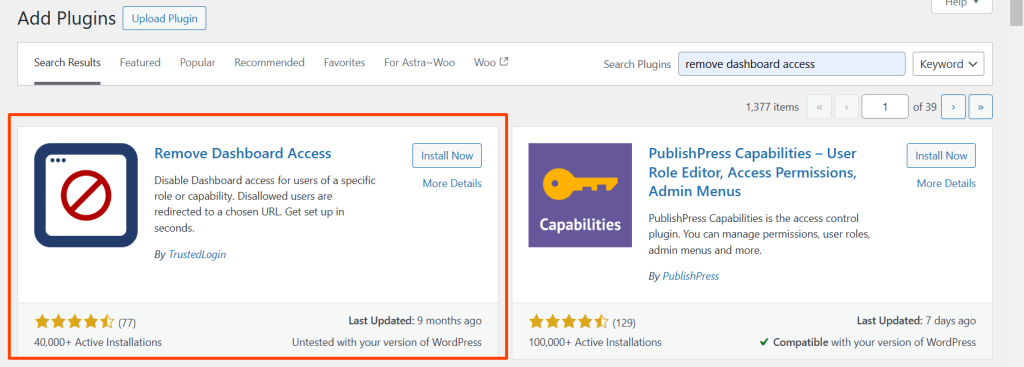
Step 2: Configure Dashboard Access Settings
Once the plugin is activated, you’ll need to configure its settings to restrict subscribers’ dashboard access. Here’s how:
- Go to Settings > Dashboard Access in your WordPress admin panel.

- In the settings, you’ll find options to control dashboard access by user role. You can choose Authors, Editors, and Administrators if you have guest post authors.
Step 3: Select Who Can Access the Dashboard
In the Dashboard Access settings, you can choose which user roles have permission to access the WordPress backend:
- Who can access the dashboard?: This option lets you select specific user roles that should have dashboard access, such as Administrators or Editors. Uncheck Subscriber (or any other role you want to restrict). Here we choose Authors, Editors, and Administrators)
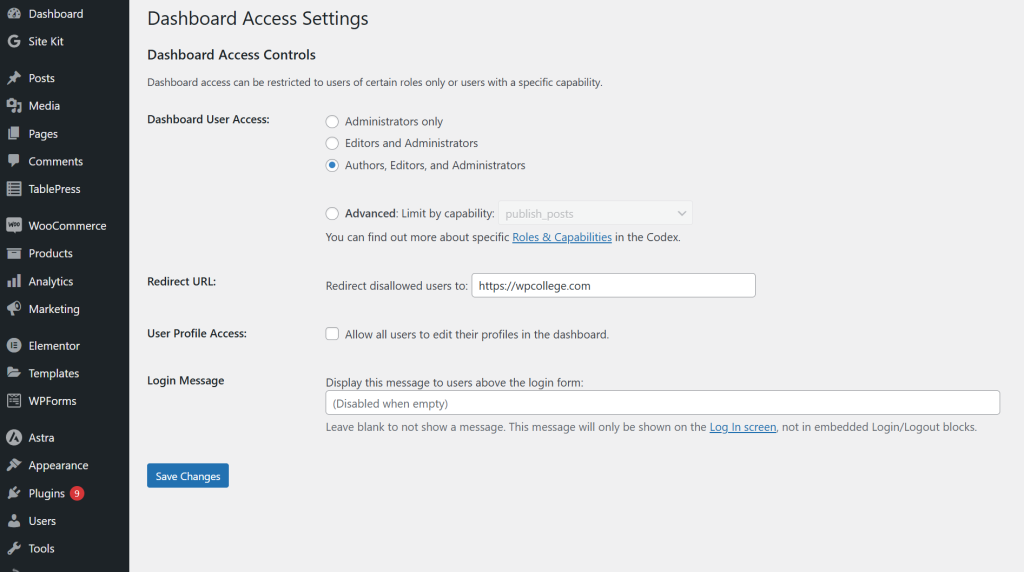
Step 4: Set the Redirection URL
The plugin provides the option to specify a Redirection URL where restricted users will be redirected upon attempting to access the dashboard:
Redirect users to this URL: Enter the URL you want subscribers to see instead of the dashboard. This could be your website’s homepage or a custom welcome page, such as a membership area or profile page.
Example: To redirect subscribers to the homepage, enter https://wpcollege.com. If you have a custom page for subscribers, use its URL here for a better user experience.
Save the change after you set up the Remove Dashboard Access plugin. Now you can prevent other users log in to your WordPress dashboard except for the authors, editors, and Administrators.
Conclusion
Using the Remove Dashboard Access plugin is the easiest method to prevent subscribers from accessing the WordPress dashboard. With a few clicks, you can ensure that only certain roles have backend access, redirect subscribers to a more relevant page, and protect the privacy of your WordPress dashboard. And this plugin is for free, just try it if you want to improve the security of your WordPress website.