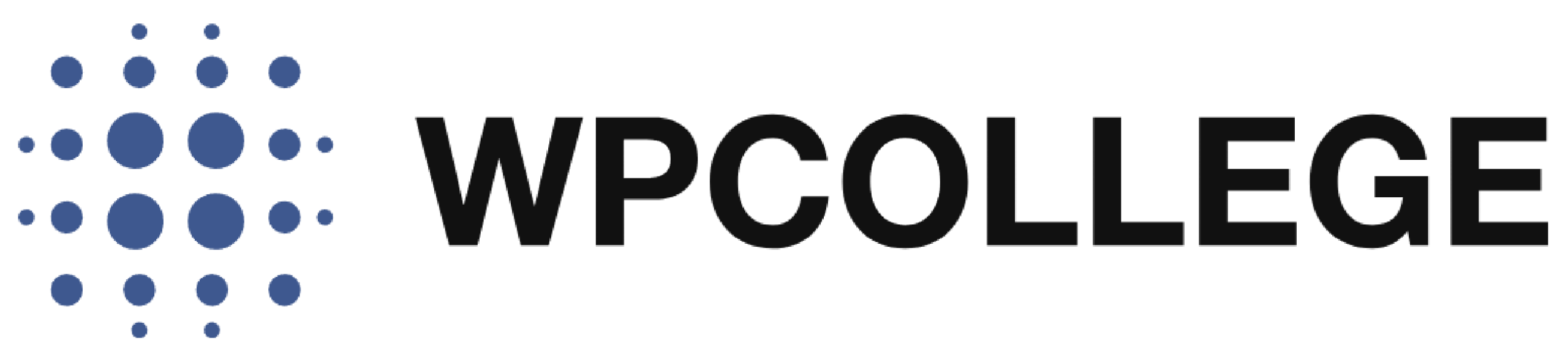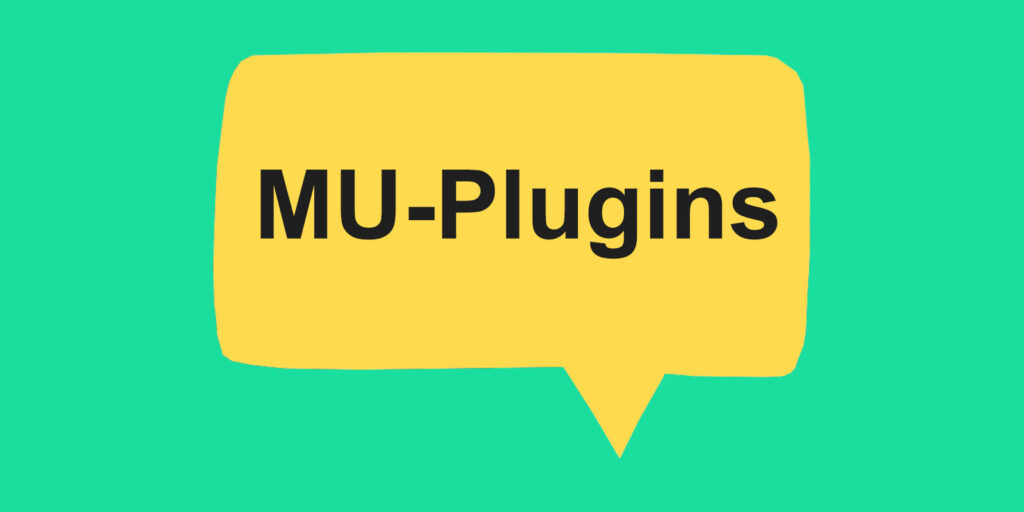MU-Plugins (Must-Use Plugins) in WordPress are a special type of plugin that is automatically activated and cannot be deactivated from the WordPress dashboard. “MU” stands for “Must Use,” indicating that these plugins are essential and should be used on every site without the option to disable them.
Here are some key points about MU-Plugins:
- Installation: MU-Plugins are manually installed by placing them in a specific directory within the WordPress file structure. By default, this directory is wp-content/mu-plugins/. If the “mu-plugins” folder doesn’t exist, you can create it.
- Activation: Unlike regular plugins, MU-Plugins are automatically activated upon being placed in the mu-plugins folder. There is no need to activate them through the WordPress dashboard.
- Functionality: MU-Plugins can contain PHP files that add specific functionality or modify core features of WordPress. These plugins are loaded before regular plugins, making them suitable for tasks that require early execution, such as defining constants, modifying default behavior, or customizing core functionalities.
- No Deactivation: MU-Plugins cannot be deactivated from the WordPress admin area. They are always active, which ensures their critical functionality remains intact.
- Site-Specific: MU-Plugins are typically used for site-specific customizations or functionality. Since they are always active, they are suitable for adding code snippets or customizations that you want to ensure are consistently present across your site.
- Manual Management: Since MU-Plugins don’t have an interface in the WordPress dashboard, managing them requires manual file handling. You can edit, delete, or update the MU-Plugin files directly in the mu-plugins folder.
How to create a MU-Plugin for WordPress Site?
To create a MU-Plugin (Must-Use Plugin) for WordPress, you’ll need to follow these steps:
- Access your WordPress installation: Use an FTP client or access your website’s files through the hosting provider’s file manager.
- Navigate to the mu-plugins directory: In the wp-content folder, check if there is a folder named “mu-plugins.” If it doesn’t exist, create a new folder and name it “mu-plugins.”
- Create a new PHP file: Inside the mu-plugins folder, create a new PHP file. You can use any text editor to create the file. For example, you can name the file “my-custom-mu-plugin.php”.
- Add your custom code: Open the newly created PHP file and add your custom code. This code can be any PHP code that adds functionality or modifies core features of WordPress. For example, you can add custom functions, hooks, or filters. Here’s a simple example:
<?php
// Custom code for the MU-Plugin
function my_custom_function() {
// Your custom functionality here
// Example: Add a custom text to the footer
echo 'This is my custom footer text';
}
add_action('wp_footer', 'my_custom_function');- Save the file: Save the PHP file with your custom code.
- Upload the file to the mu-plugins directory: Upload the PHP file you created to the mu-plugins directory.
Once the file is uploaded, the MU-Plugin will be automatically activated. There is no need to activate it through the WordPress dashboard.