How To Create A WordPress Site
How To Create a WordPress Website Step By Step in 2024?
1. Register a domain for your business.
Dynadot
NameSilo
Godaddy
NameCheap
The average cost of each .com TLD is about US$10.99 to US$15.99. Compare with the business cost, the price is rather inexpensive.
2. Choose an appropriate web hosting for your website.
In this article, we assuming that you choose the shared hosting from siteground as your web hosting and show you the steps to install a wordpress site on siteground.
Steps To Purchase A Shared Hosting on siteground
Step 1: Choose a Hosting Plan
SiteGround has three plans and everyone can sign for any of them.
- The StartUp plan is perfect for people with one website that are starting now.
- The GrowBig plan is a great value for money offer, including the option for multiple websites and the Ultrafast PHP that greatly improves website speed.
- The GoGeek plan is perfect for people with e-commerce and larger sites, or more geeky development needs like more server resources and GIT integration.
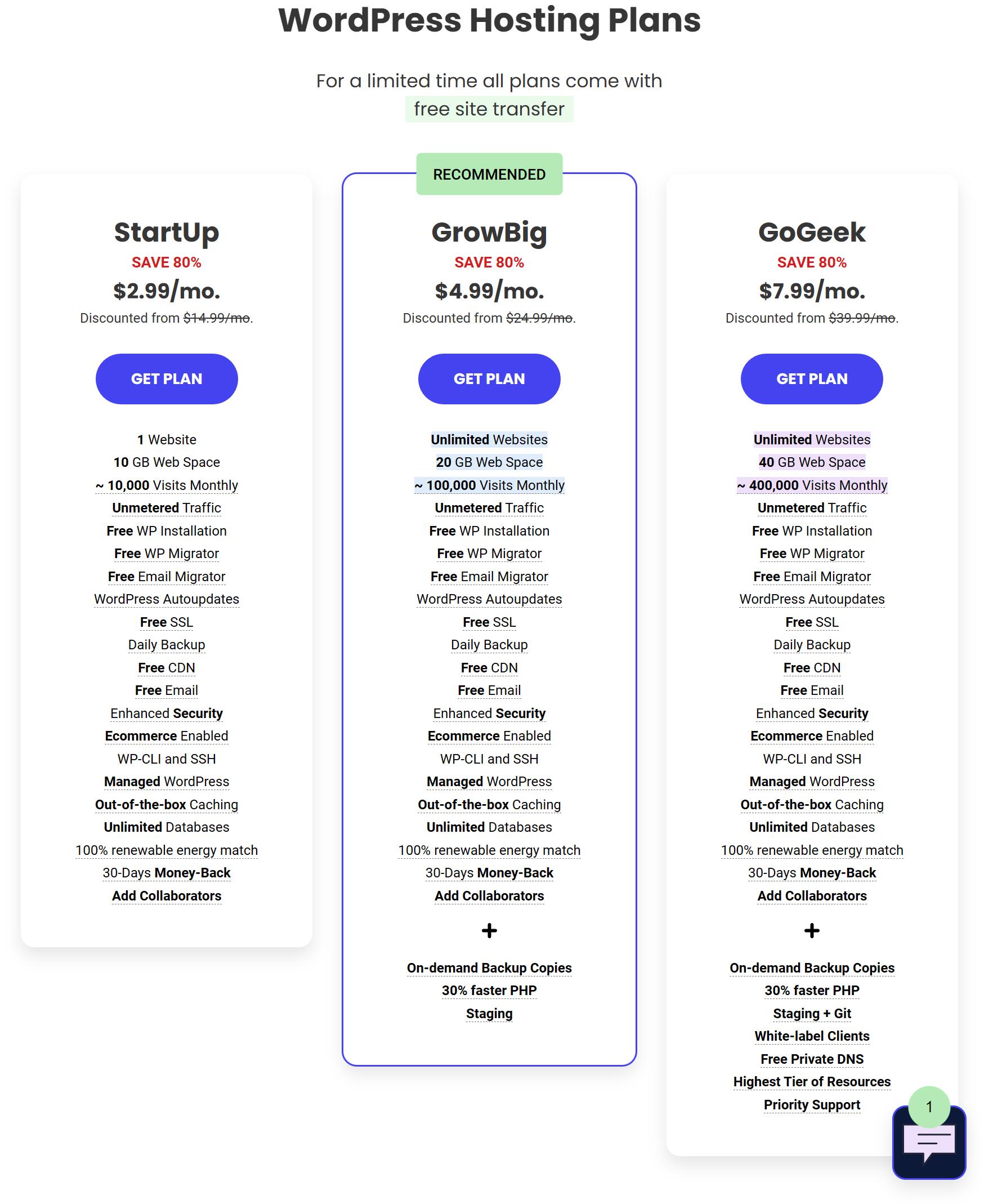
Step 2: Choose a Domain Name
You can input the domain that you have registered. Some web hosting also provides domain registrar service, but we recommend you register the domain from a third party. The domain is your brand and your invisible assets. Just remember do not put all the eggs in one basket.
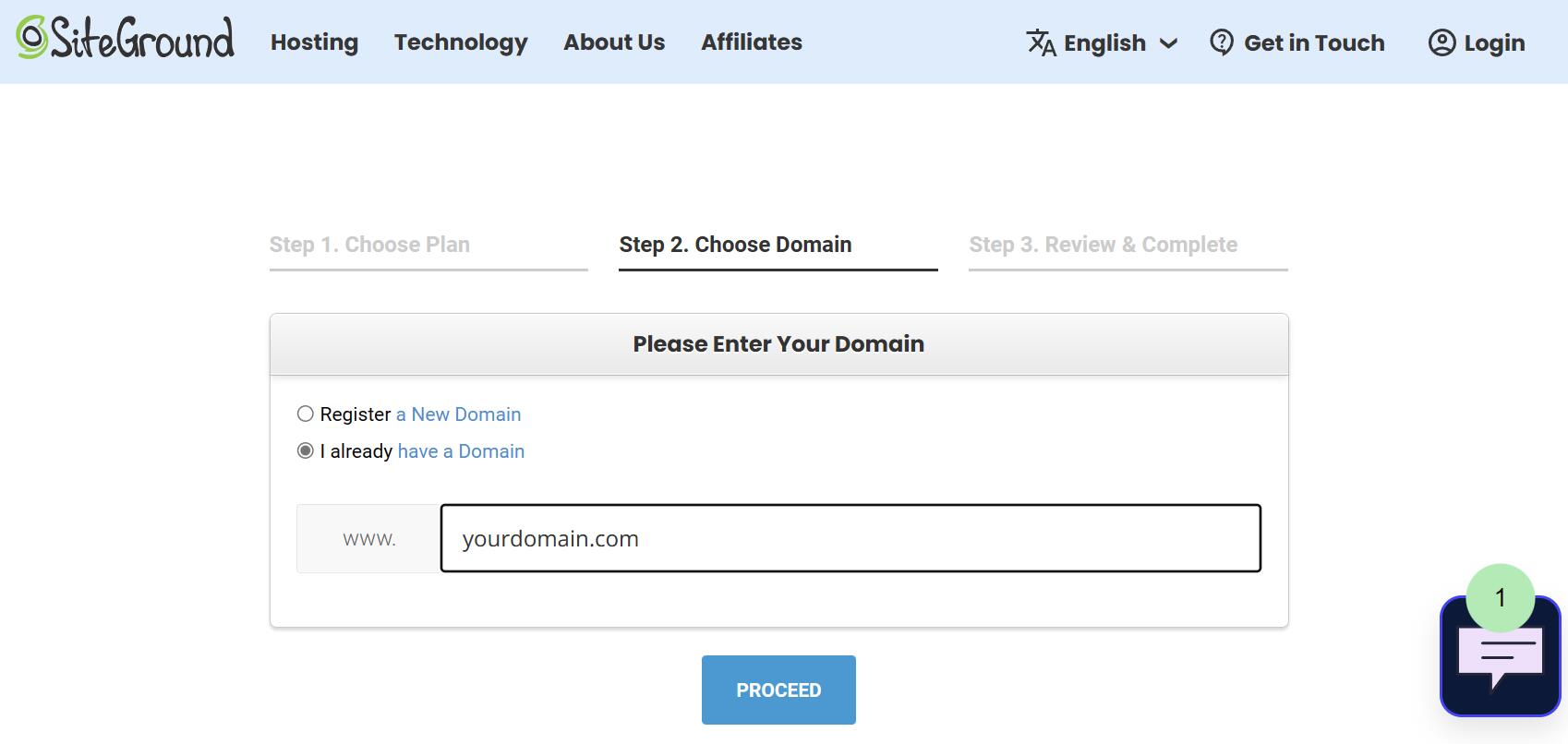
Step 3: Review and Complete the Order
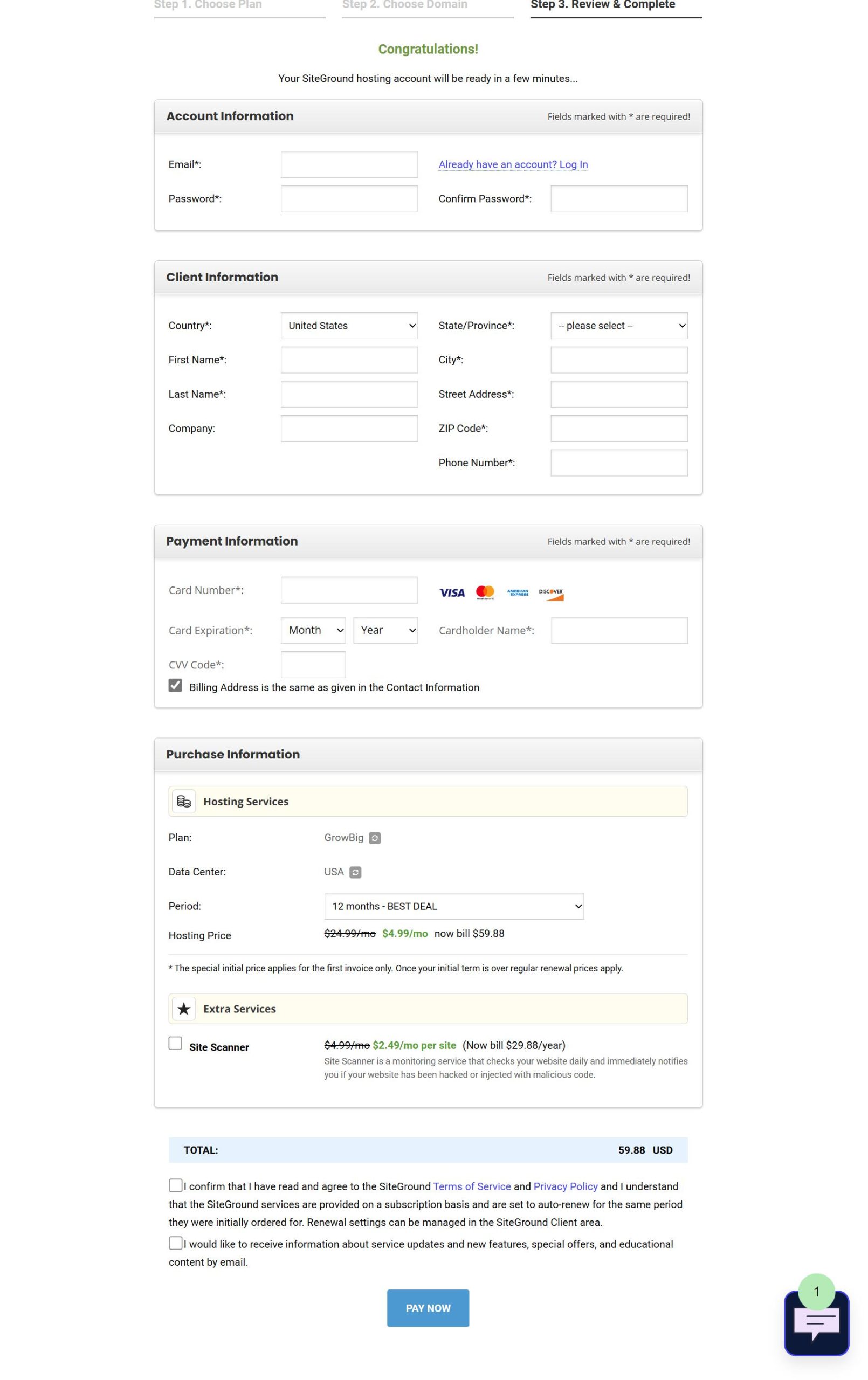
3. How To Point The DNS To Web Hosting
After you complete purchasing the web hosting, you need to point your domain to siteground. Assuming that you register your domain on Dynadot. You need to change the Dynadot name server to the siteground name server. The name server of siteground is below.
ns1.siteground.net
ns2.siteground.net
3.1 Login to Dynadot dashboard
3.2 From the left sidebar, select Manager Domains and click on the Domain you want to edit the Name Server.
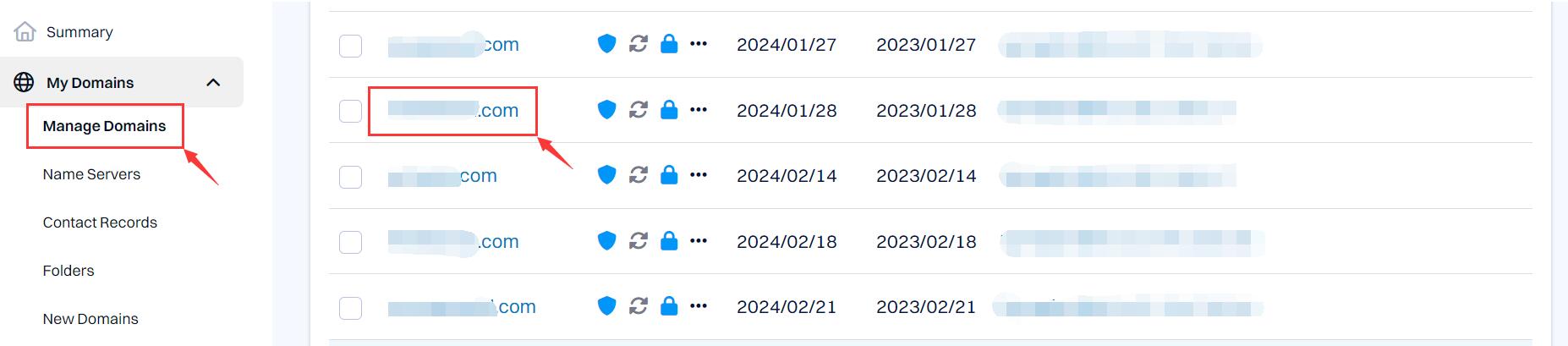
3.3: Click DNS Setting, locate to the arrow icon on the right side. Enter to the Domain Setting.
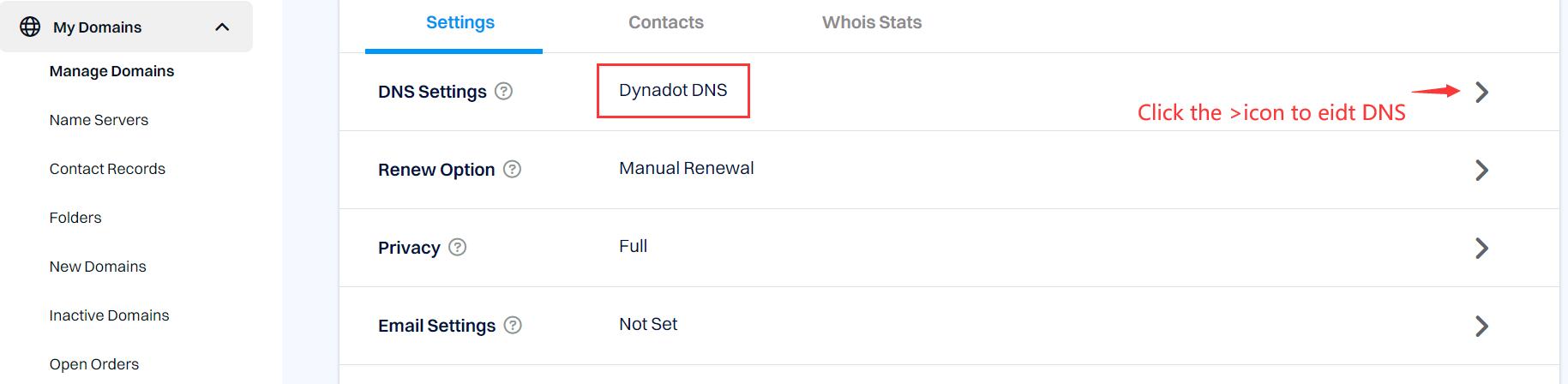
3.4: After enter the domain DNS detail, Choose Name Servers from the drop-down menu of the Domain Setting.

3.5: Input the name server of siteground, you can copy it from above and save it. Now the domain is pointing to the siteground hosting.
ns1.siteground.net
ns2.siteground.net
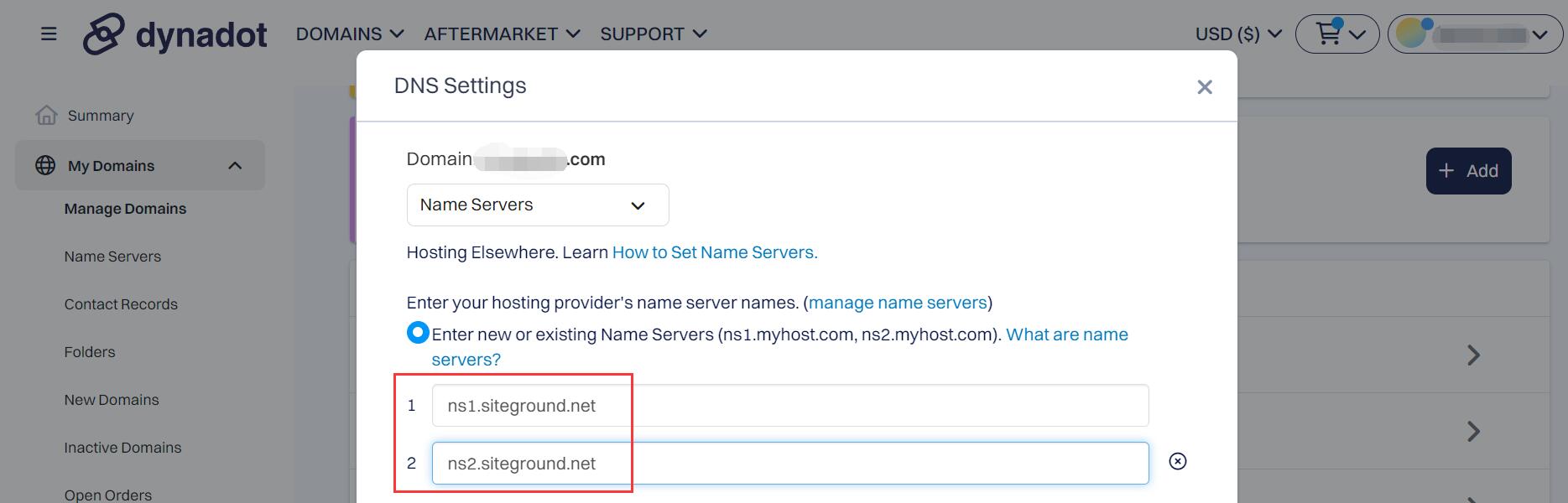
If you want to point your domain to other web hosting, you can also input other Name Server from other web hosting company.
4. Run the one-click installation in your web hosting dashboard.
Step 1: One-Click Easy WordPress Installation
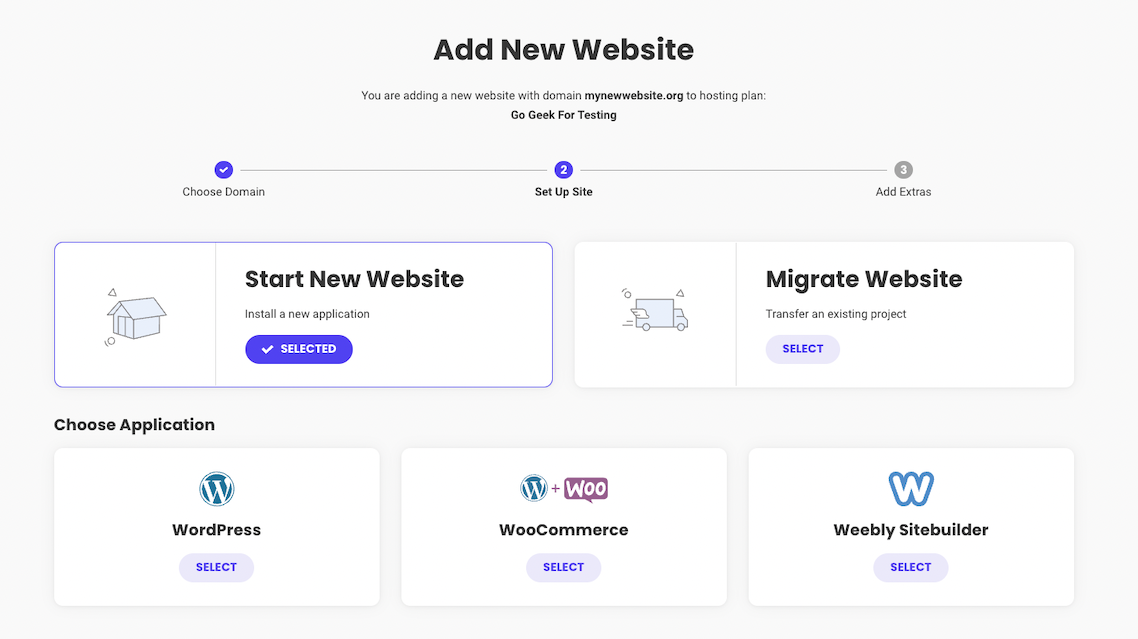
Finish the installation process by choosing whether to add extra services, such as SG Site Scanner, which scans your website every day and alerts you immediately if your website has been hacked or compromised with malicious code.
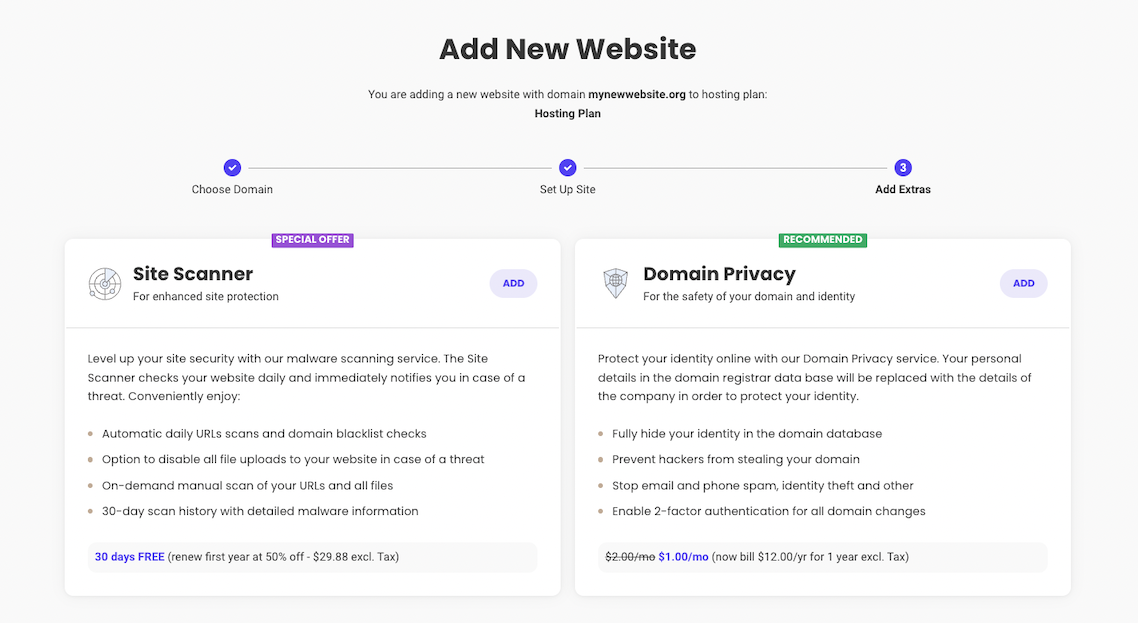
At the end, click on Finish and wait while WordPress is being installed.
Step 2: Choose A Theme
Once the WordPress installation has finished you will be prompted to the WordPress Starter wizard. Simply click on Start Now. You can choose a theme from a wide selection of free SiteGround-curated, modern and professionally-designed themes.
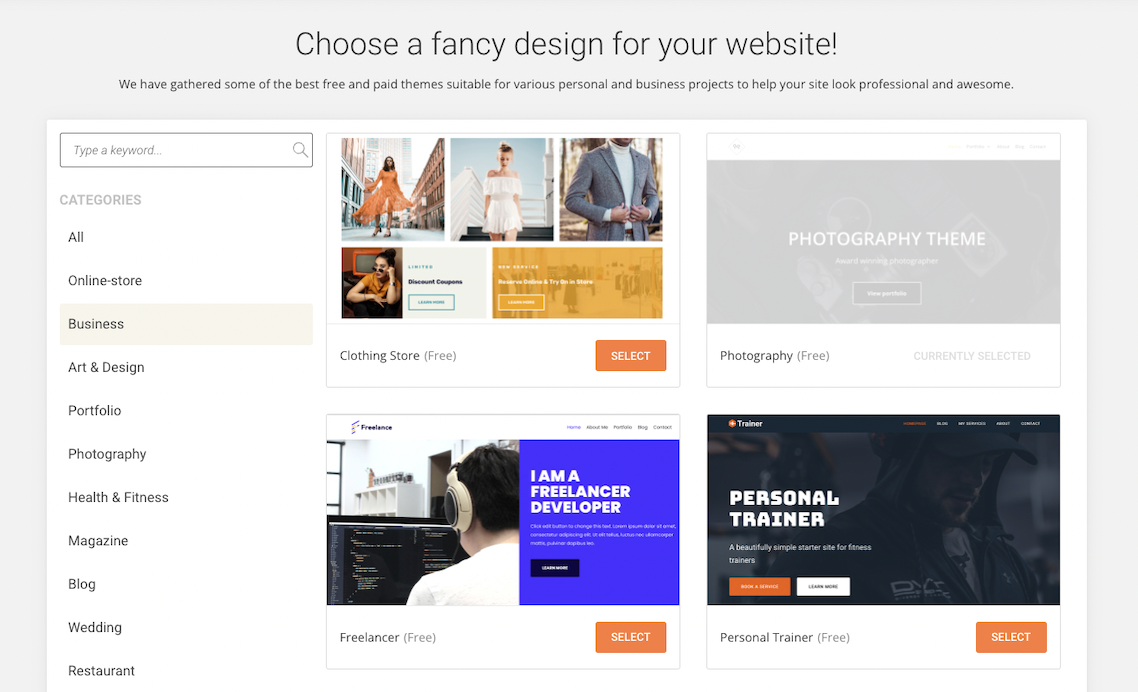
Note that the theme will come with pre-filled sample content, enabled by the intuitive drag-and-drop page editor that SiteGround provides by default. This will help you easily visualize how the actual content would look like before you substitute it with your own website copy.
Step 3: Add Necessary Plugins To Expand Functionalities
Once you get the right design for your site, on the next step you can add some useful plugins such as:
- Contact Form – so your website visitors have an easy way to contact you;
- WooCommerce – transform your site into an online store;
- Google analytics plugin – to help you monitor your website traffic;
- Grow Subscribers list – a plugin that will help you to capture your visitor’s emails;
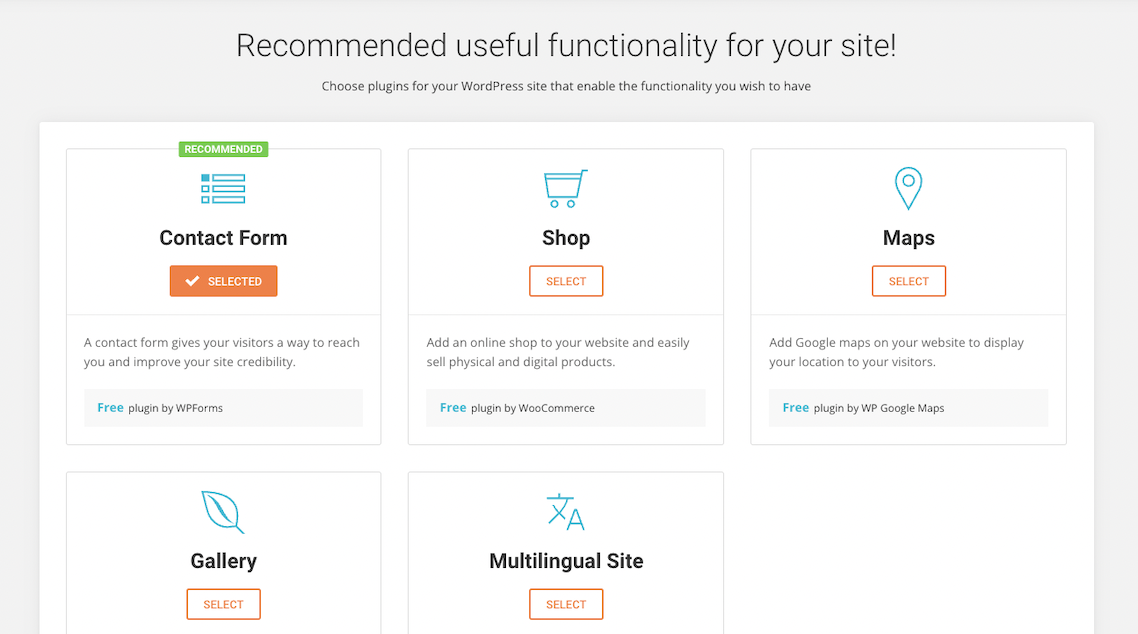
When you’ve made your choice, click Complete. In minutes, your new website will be ready with the content and functionalities you have added. Just log in your site from http://yourdomain.com/wp-admin and start adding content using the custom WordPress dashboard.
5. Configure your WordPress site
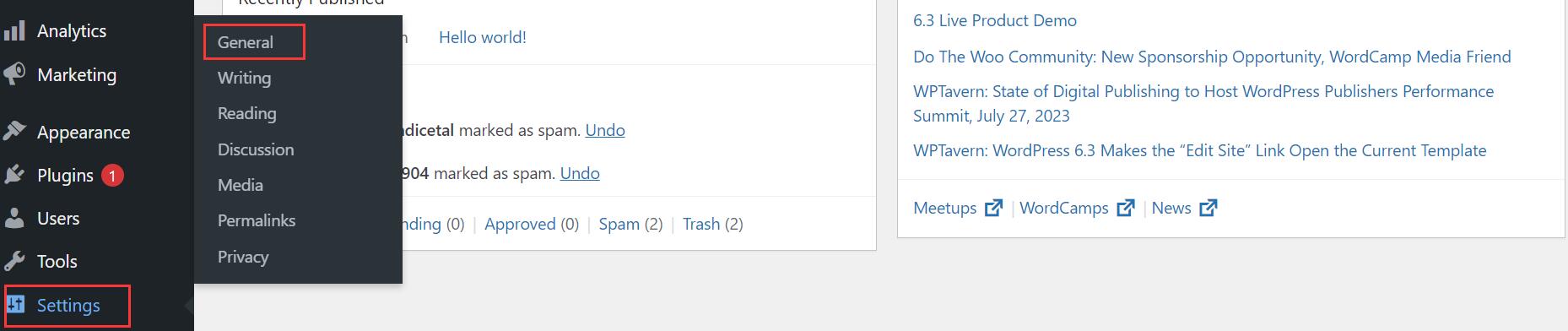
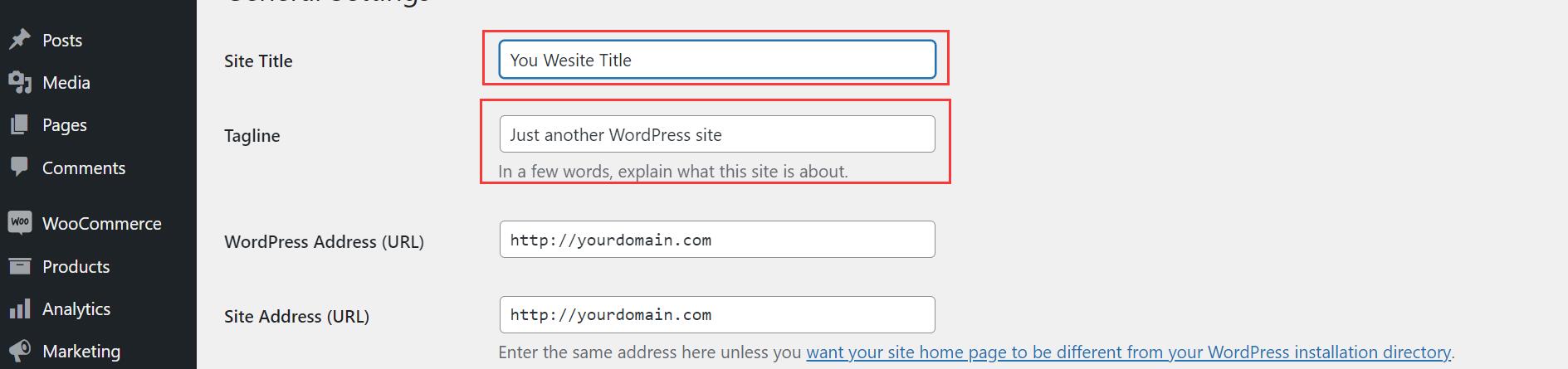
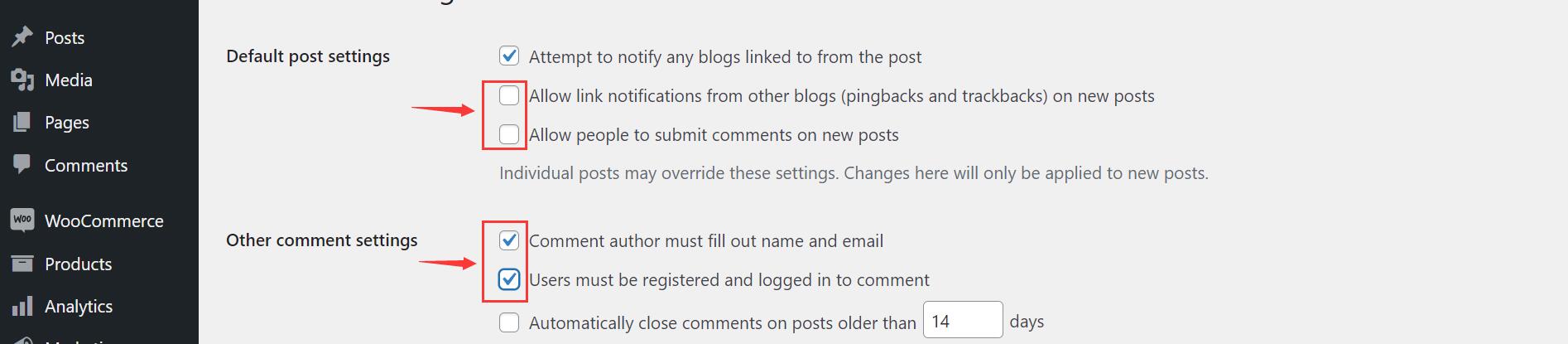
6. Customize the theme according to your requirement.
1. Elementor
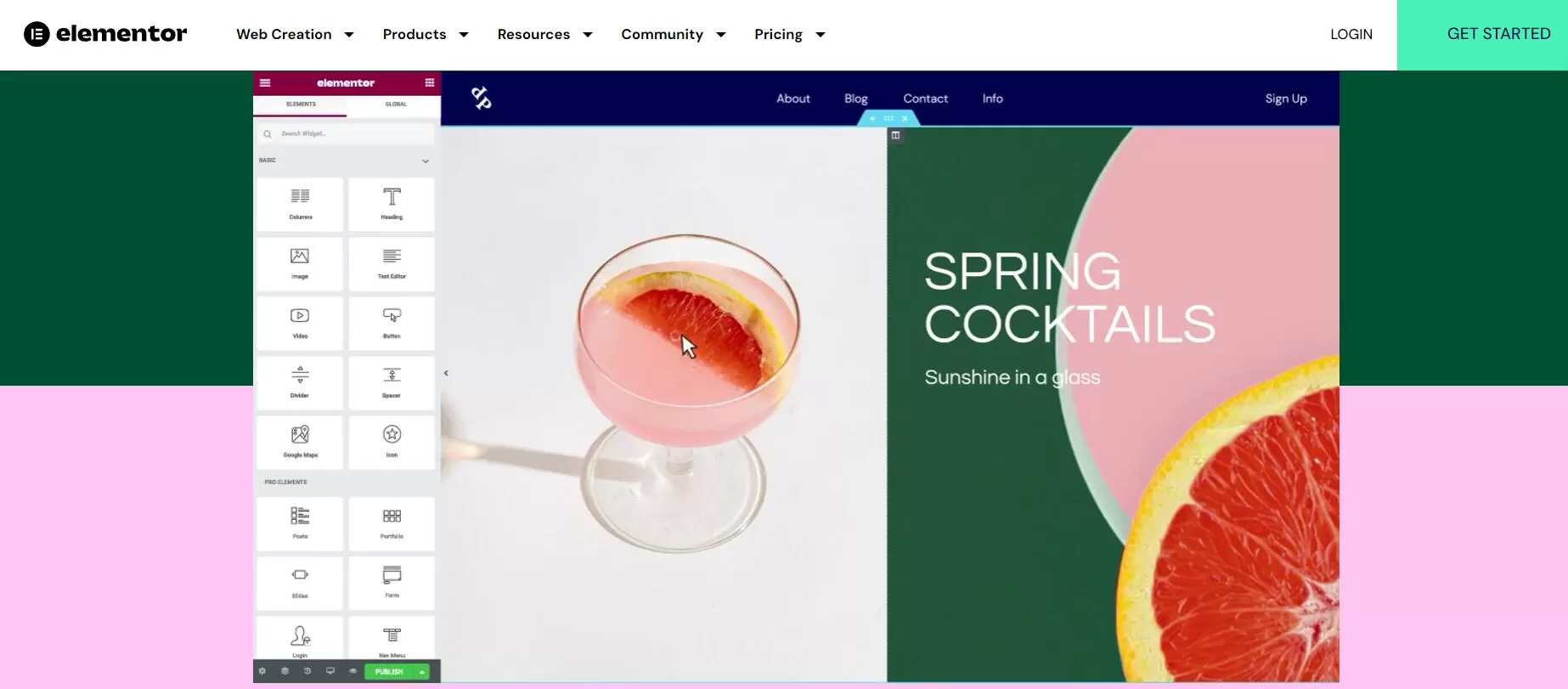
Key Features
Price: Start from $59/License per year
2. DIVI Builder
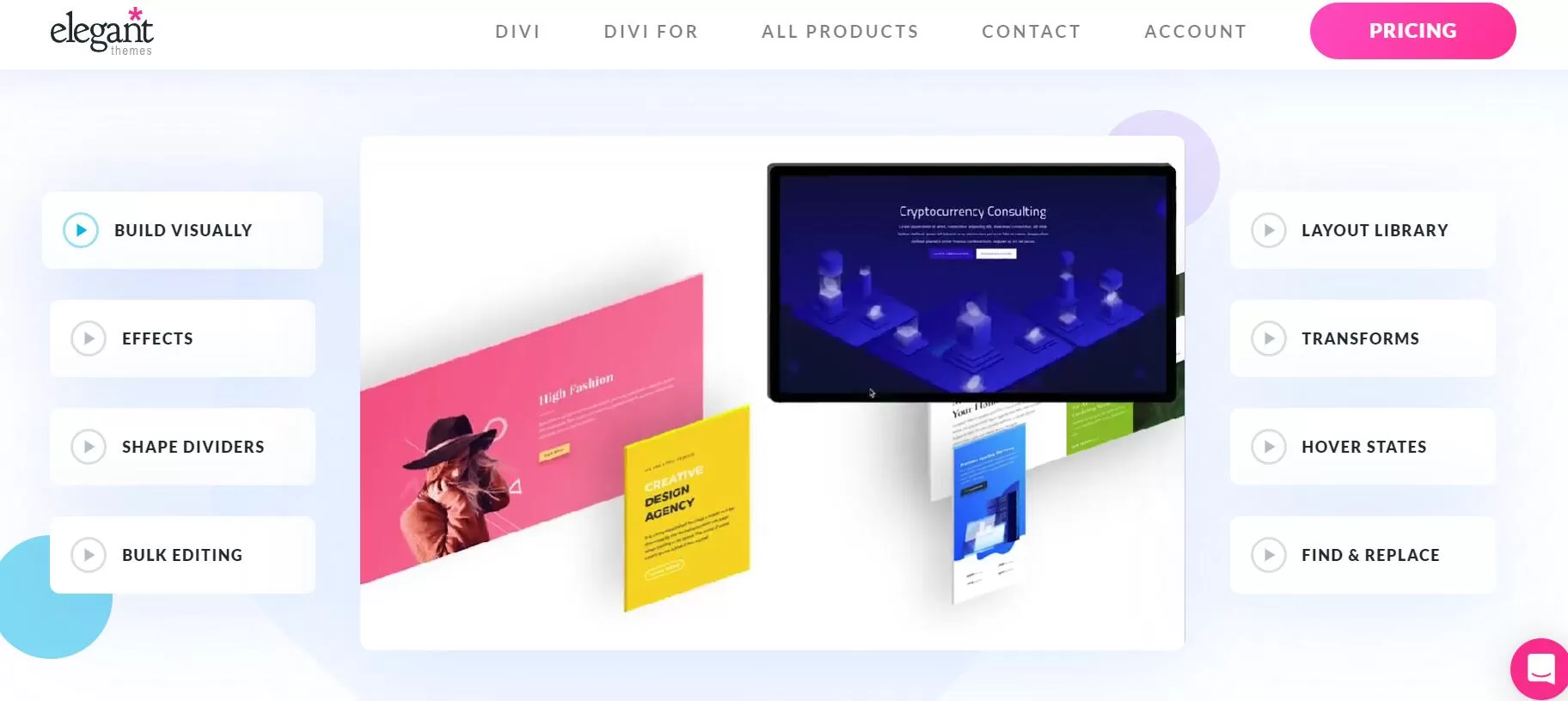
Key Features
Price: $89/License per year or $249/lifetime License
3. beaverbuilder
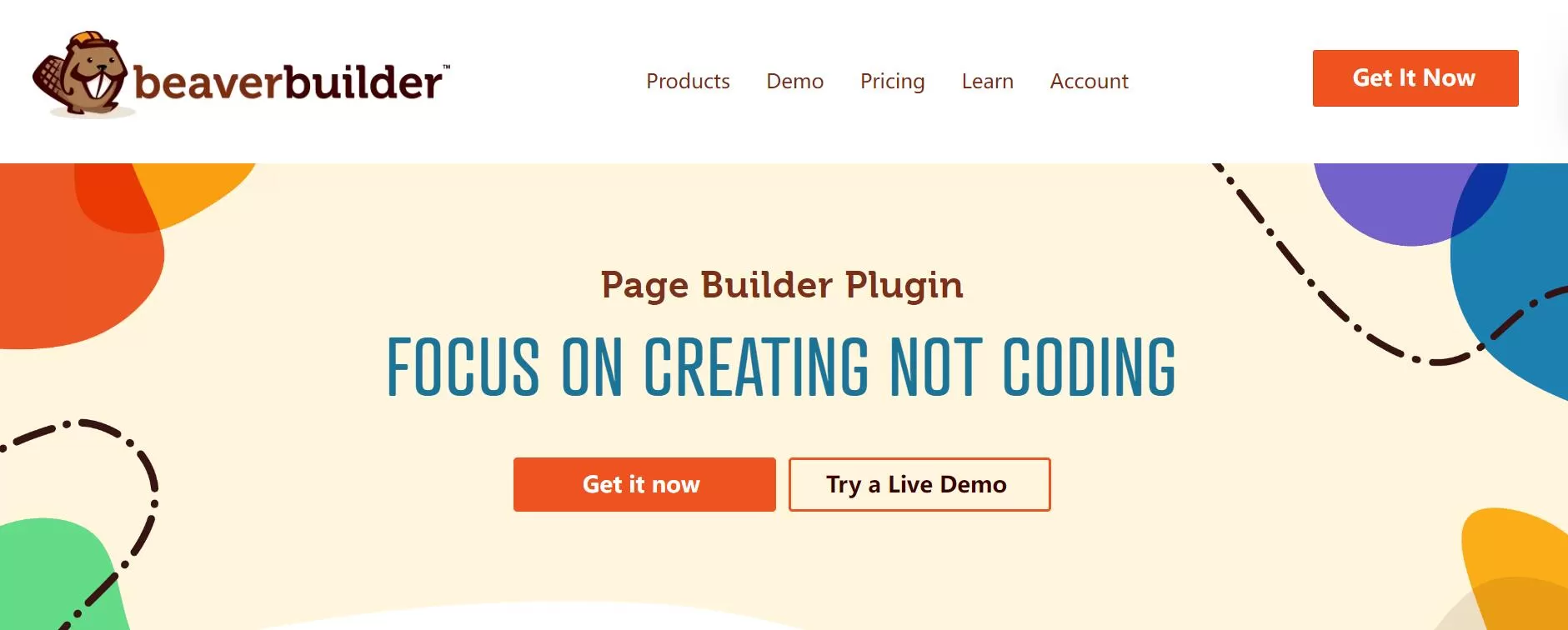
Key Features
Price: Start at $99/License per year
4. WPBakery Page Builder
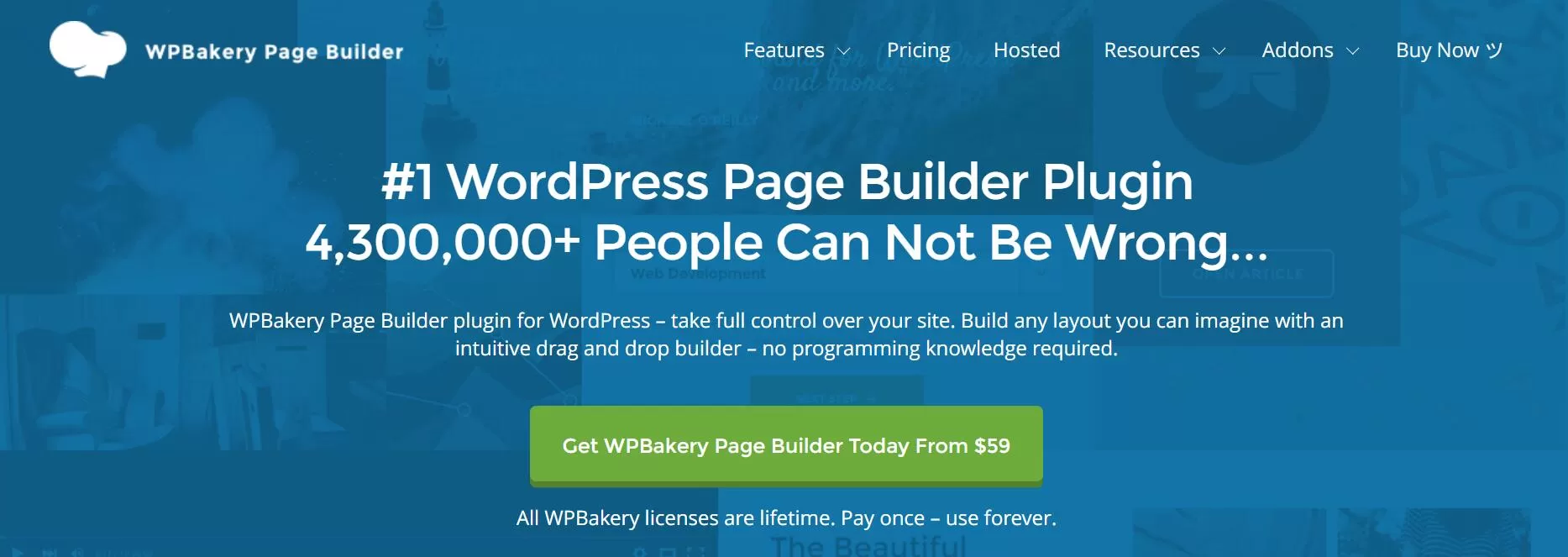
Key Features
Price: Start at $59/Lifetime License
5. SiteOrigin Page Builder
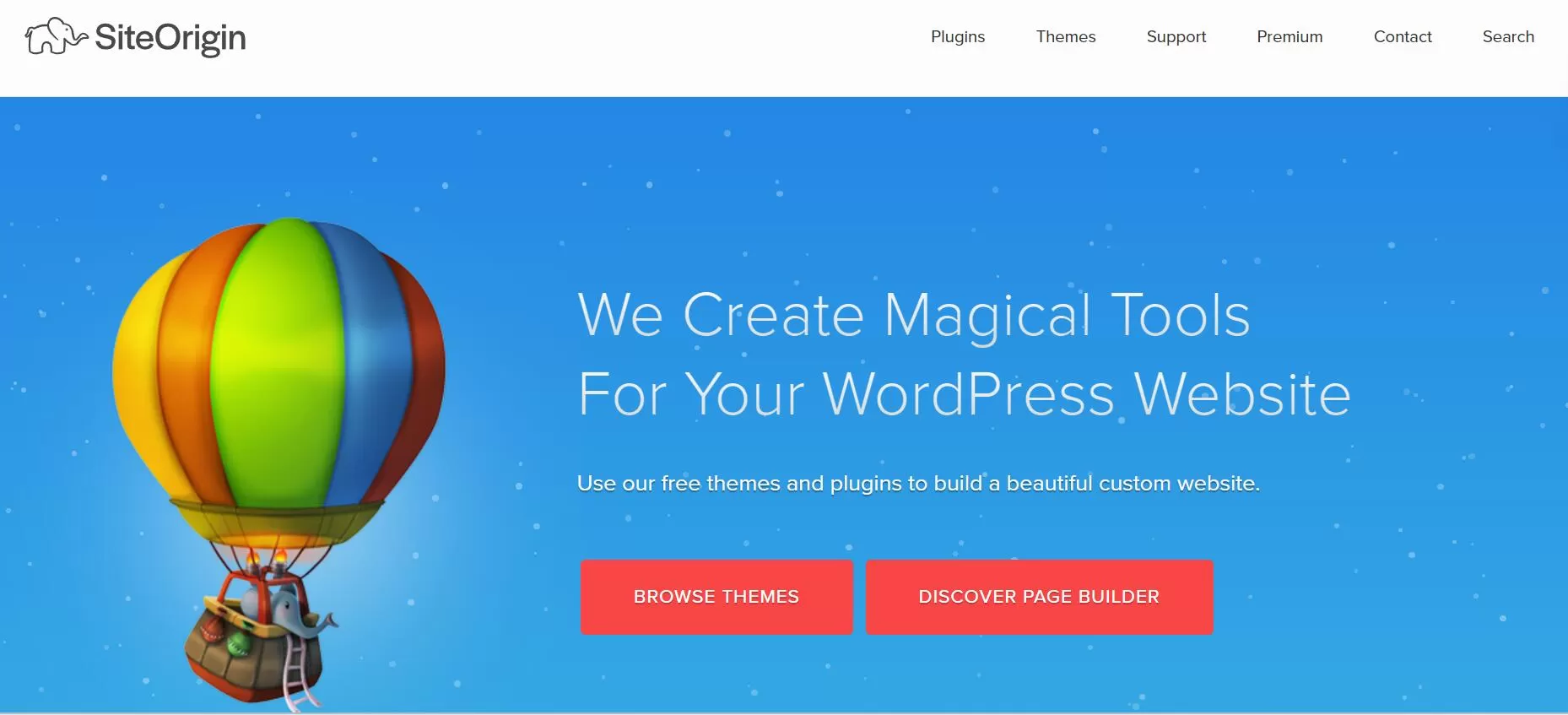
Key Features
Price: Start at $29/License Per Year